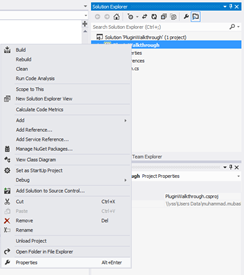You can easily send emails using late binding in CRM 2011 here is the code snippets to send an email.
WhoAmIRequest systemUserRequest = new WhoAmIRequest();
WhoAmIResponse systemUserResponse = (WhoAmIResponse)serviceProxy.Execute(systemUserRequest);
Guid _userId = systemUserResponse.UserId;
Entity Fromparty = new Entity("activityparty");
Entity Toparty = new Entity("activityparty");
//set partyid
//You can refer http://msdn.microsoft.com/en-us/library/gg328549.aspx to get acitivity party entity attribute
Toparty["partyid"] = new EntityReference("contact", _contactId);
Fromparty["partyid"] = new EntityReference("systemuser", _userId);
//create email and set attributes
Entity emailCreate = new Entity("email");
emailCreate["from"] = new Entity[] { Fromparty };
emailCreate["to"] = new Entity[] { Toparty };
emailCreate["subject"] = "subject";
emailCreate["description"] = "EmailBody";
emailCreate["regardingobjectid"] = new EntityReference("incident", regardindId);
Guid emailId = serviceProxy.Create(emailCreate);
If you need more information please use comment section :) Thanks
WhoAmIRequest systemUserRequest = new WhoAmIRequest();
WhoAmIResponse systemUserResponse = (WhoAmIResponse)serviceProxy.Execute(systemUserRequest);
Guid _userId = systemUserResponse.UserId;
Entity Fromparty = new Entity("activityparty");
Entity Toparty = new Entity("activityparty");
//set partyid
//You can refer http://msdn.microsoft.com/en-us/library/gg328549.aspx to get acitivity party entity attribute
Toparty["partyid"] = new EntityReference("contact", _contactId);
Fromparty["partyid"] = new EntityReference("systemuser", _userId);
//create email and set attributes
Entity emailCreate = new Entity("email");
emailCreate["from"] = new Entity[] { Fromparty };
emailCreate["to"] = new Entity[] { Toparty };
emailCreate["subject"] = "subject";
emailCreate["description"] = "EmailBody";
emailCreate["regardingobjectid"] = new EntityReference("incident", regardindId);
Guid emailId = serviceProxy.Create(emailCreate);
If you need more information please use comment section :) Thanks